Two-factor authentication (2FA)
To better secure an account, you can use two-factor authentication (2FA). With 2FA, a user's identity is verified in two ways when logging into an account. On this page, you can read what 2FA is exactly and how to set up your two-factor authentication at Amdax.

FAQ
-
To better secure your account, it is necessary to set up two-factor authentication (2FA). This is an additional layer of security, which provides better protection against hackers. On this page, you can read step-by-step instructions on how to set up your two-factor authentication.
-
Tip: Because 2FA is almost always active on a mobile phone, enabling, disabling or resetting it works most conveniently on a laptop/pc. Log in via the Amdax web environment and follow the steps below.
Step 1: Download and open the Microsoft Authenticator app on your mobile phone.
You can download the app from the App Store or Google Play Store.
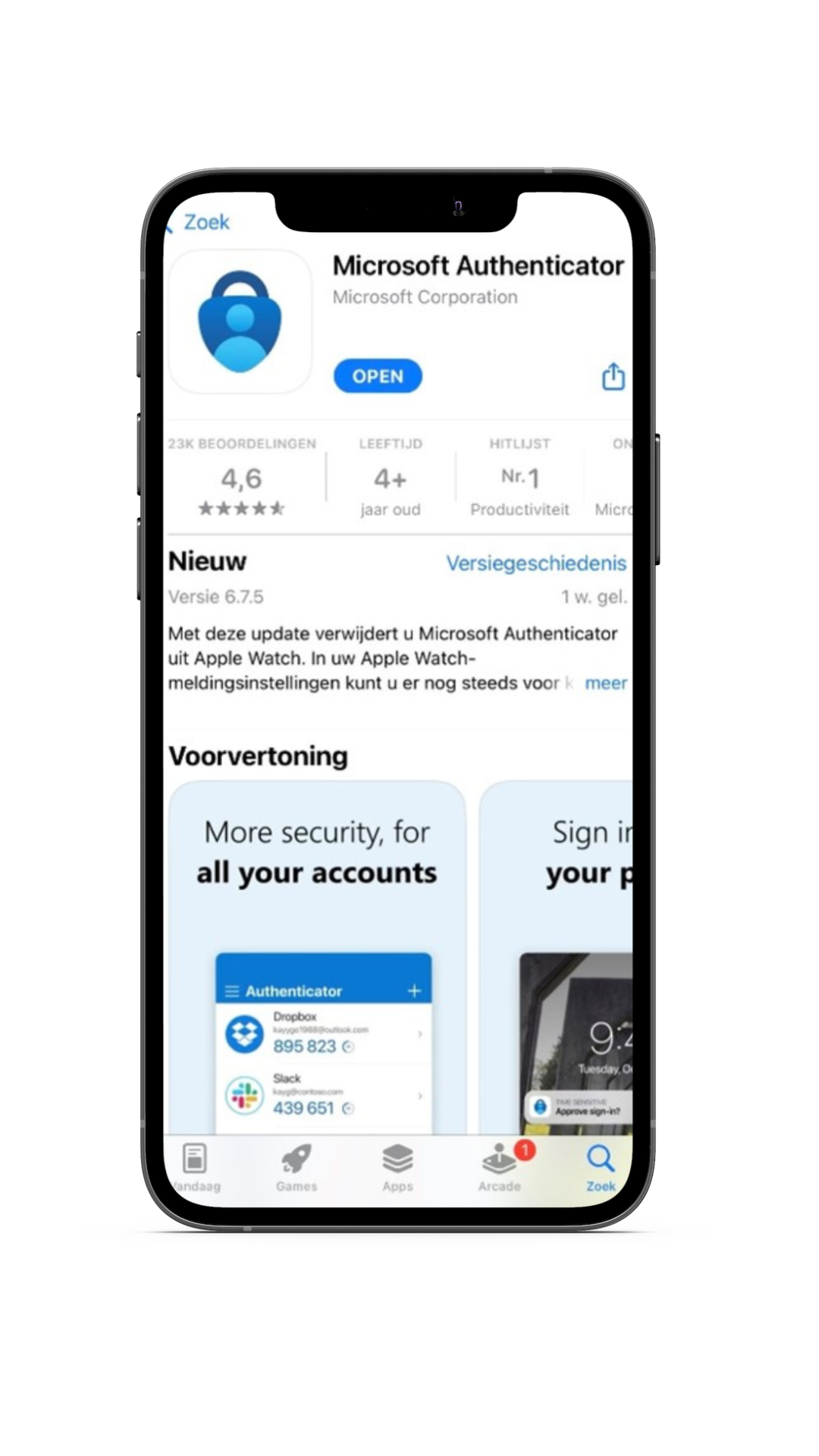
Step 2: Click on the plus sign at the top right and then on other
Once you have opened the app, click on the plus sign at the top right of the screen and then select "Other".
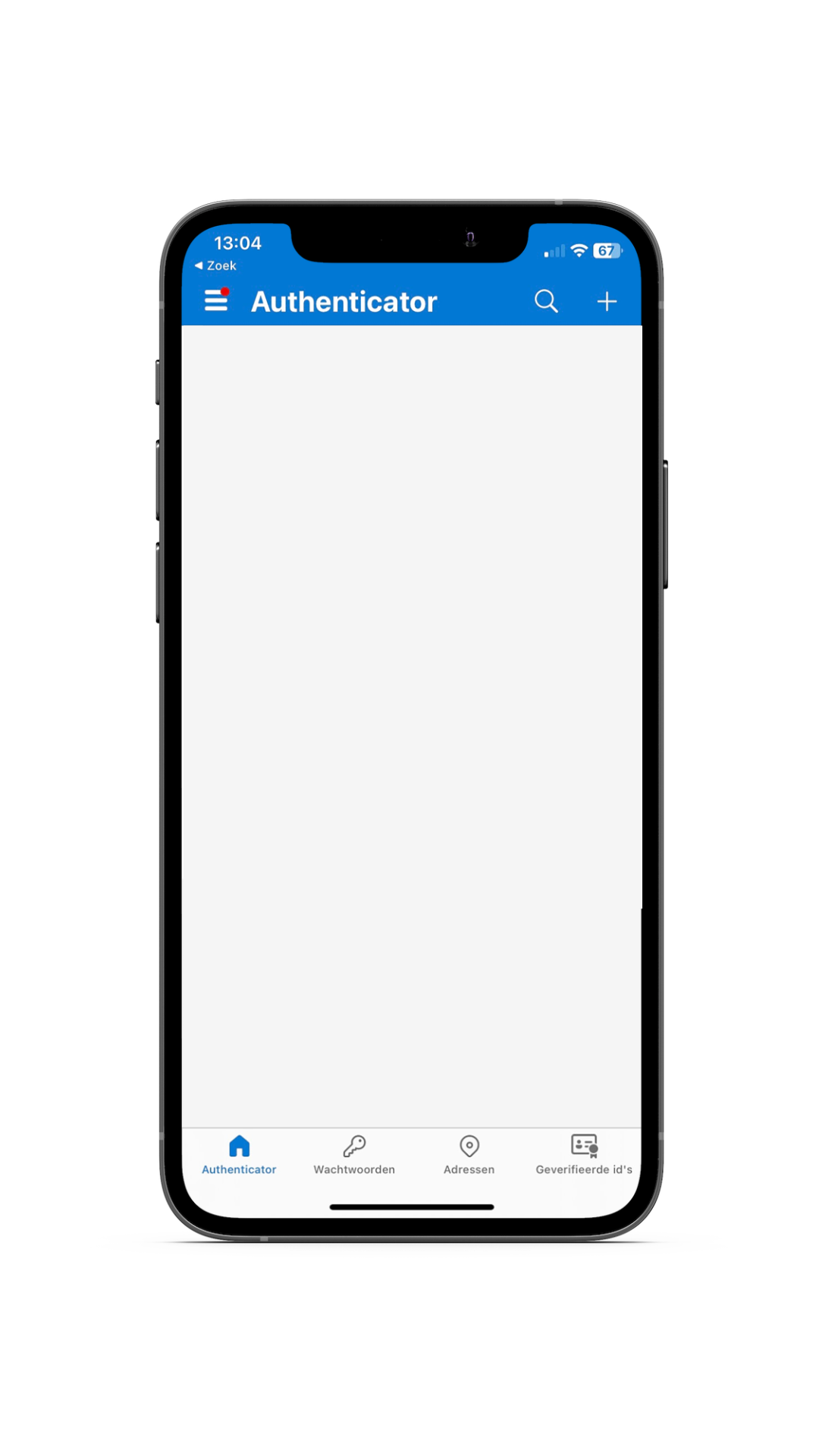
Step 3: Choose 'Other'
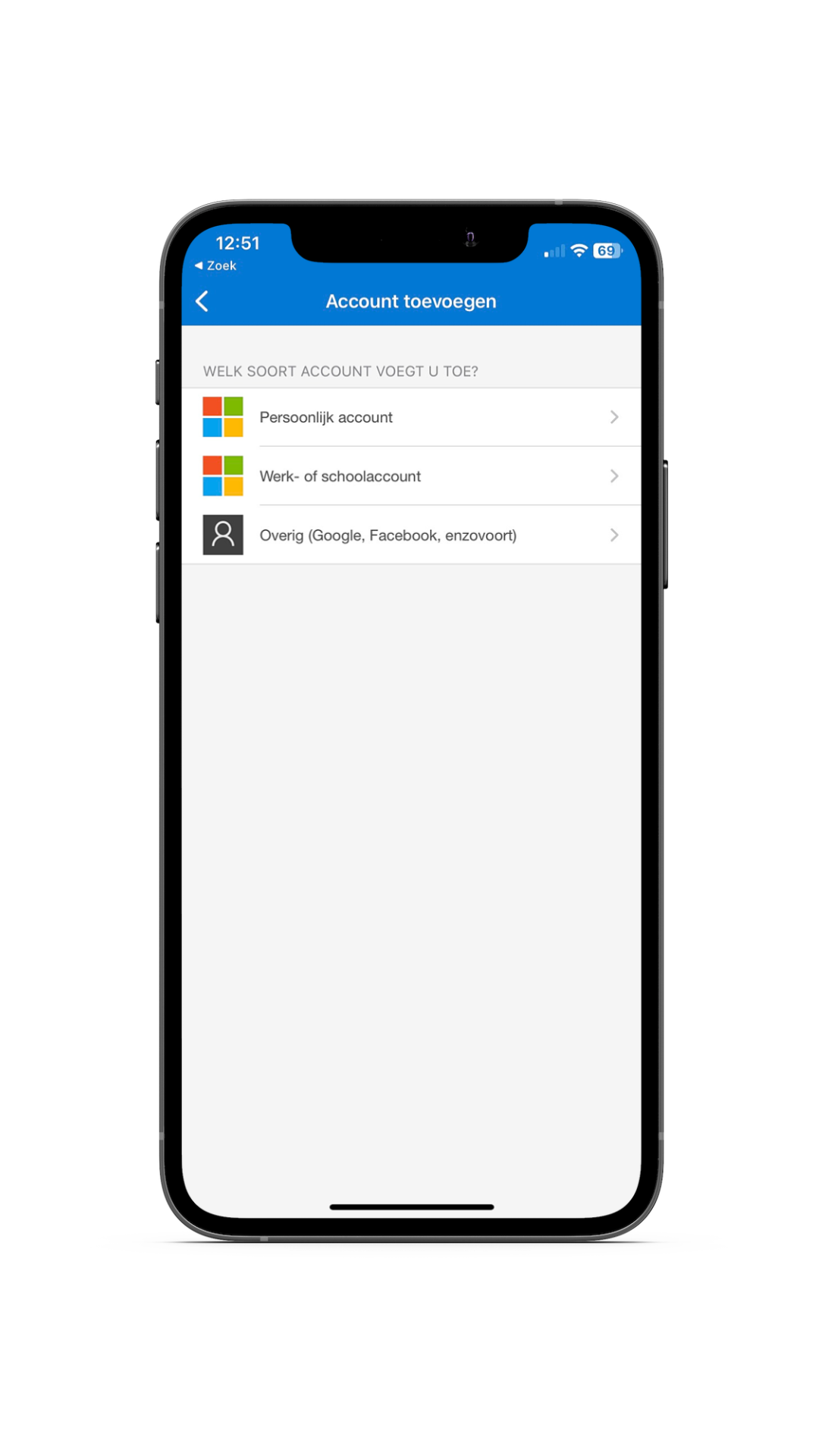
Step 4: Scan the QR code that appears in the My Amdax environment.
Go to the My Amdax environment and scan the QR code that appears there with the Microsoft Authenticator app.
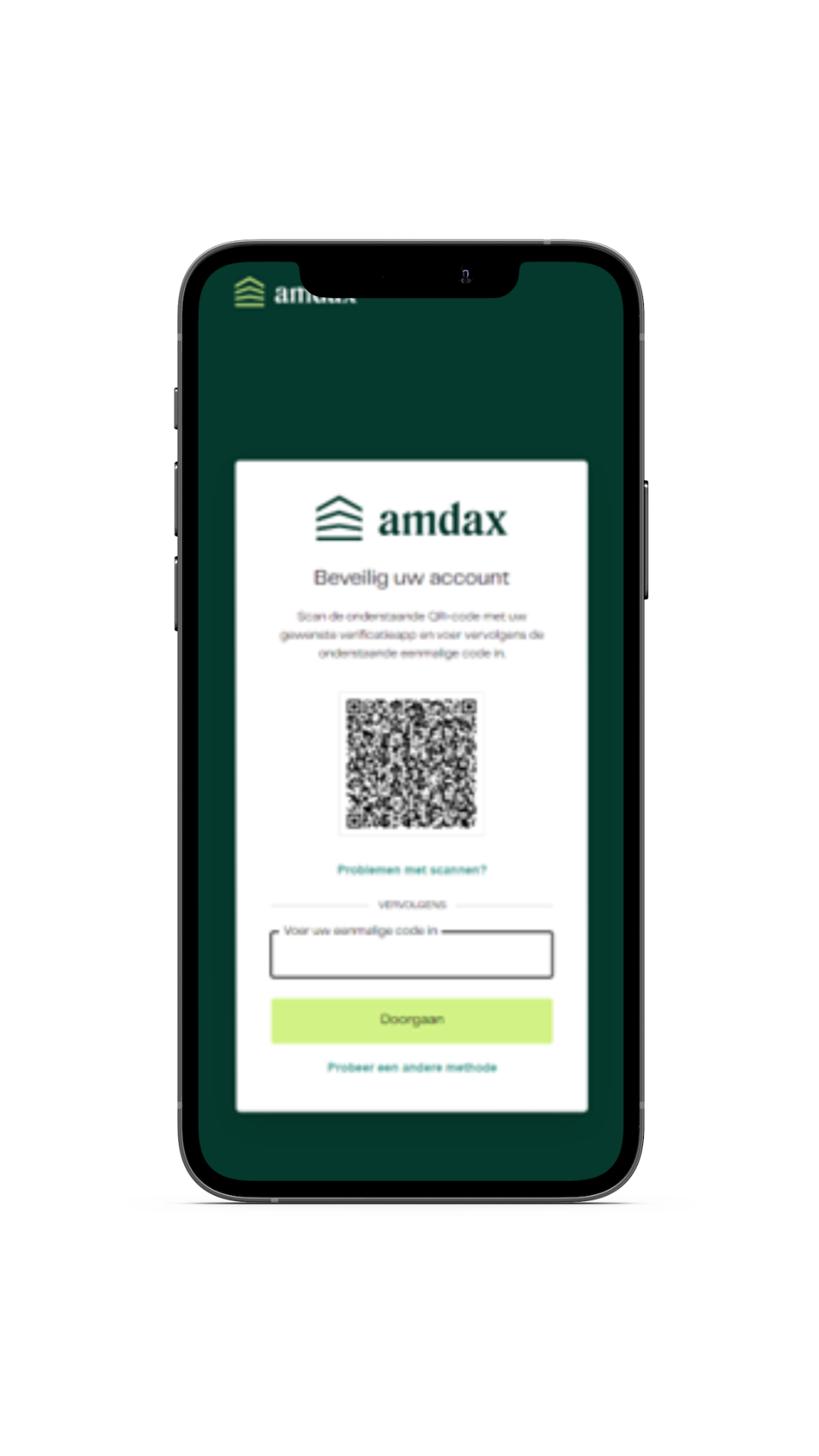
Step 5: Copy the six-digit code in the authenticator app. Enter this code in your My Amdax environment.
Please note that this code refreshes every 30 seconds.
.png)
The two-factor authentication has now been set up. Always keep your recovery code in a safe place. You will need this code if you want to set up your two-factor authentication on another device.
-
Tip: Because 2FA is almost always active on a mobile phone, enabling, disabling or resetting it works most conveniently on a laptop/pc. Log in via the Amdax web environment and follow the steps below.
Step 1: Download and open the Google Authenticator app on your mobile phone.
You can download the app from the App Store or Google Play Store.
.png)
Step 2: Click on the plus sign at the bottom right and then on "Scan QR code"
Once you have opened the app, click on the plus sign at the bottom right of the screen and then choose "Scan QR code".
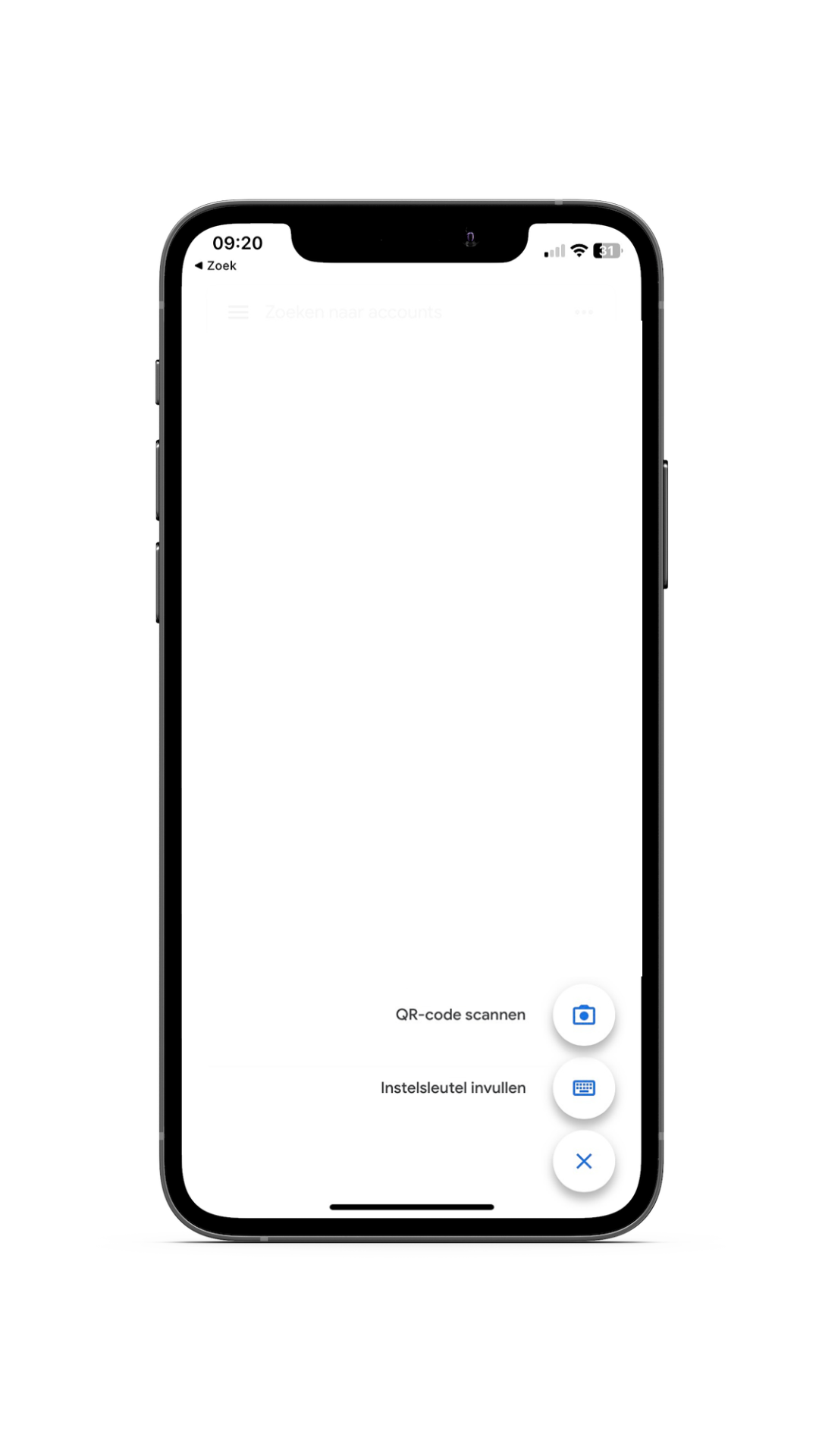
Step 3: Scan the QR code that is visible in the MyAmdax environment.
Go to the MyAmdax environment and scan the QR code that is visible there with the Google Authenticator app.
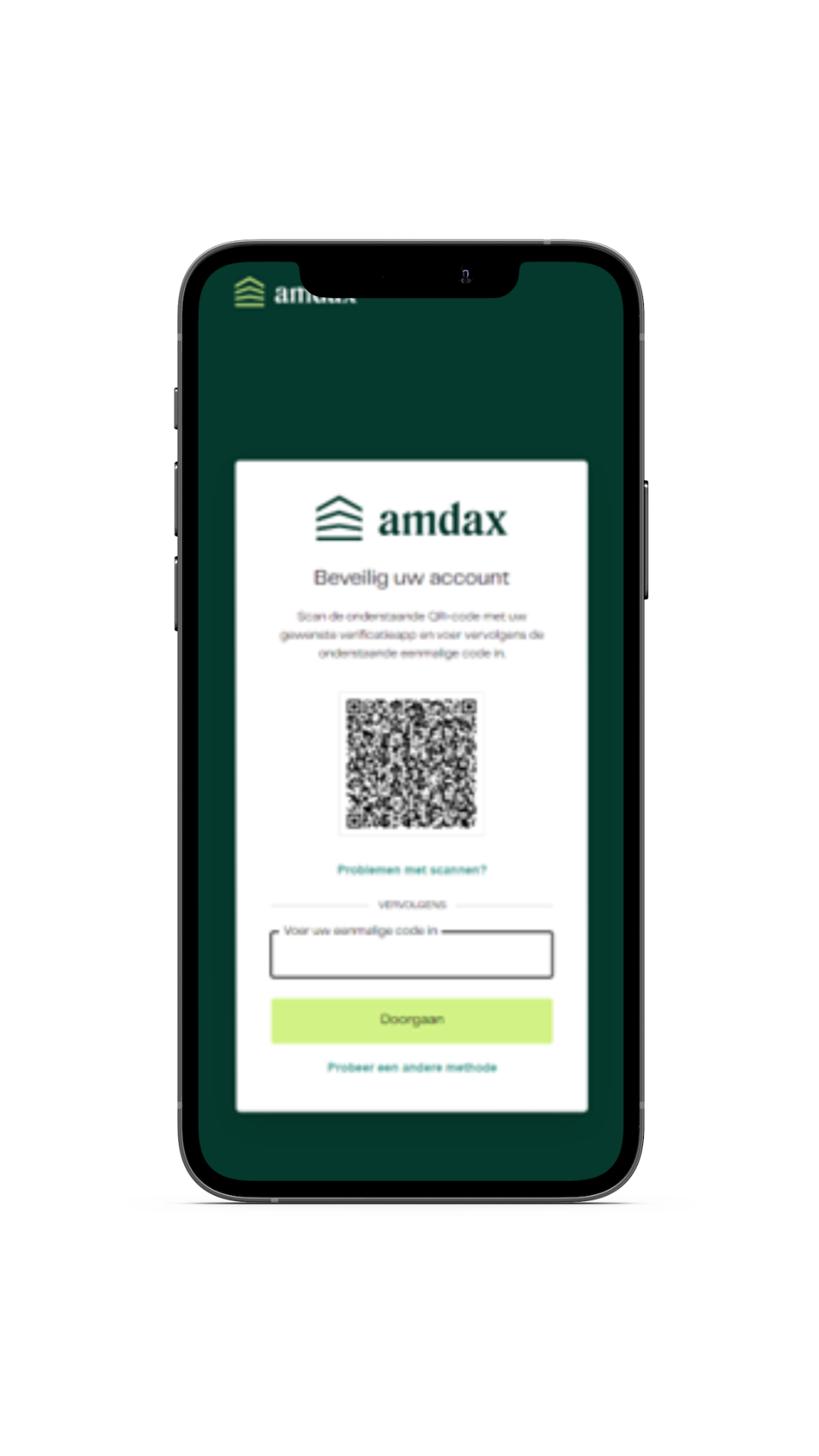
Step 4: You will now see a six-digit code in the authenticator app. Enter this code in your MyAmdax environment.
After scanning the QR code, you will see a six-digit code in the Google Authenticator app. Enter this code in your MyAmdax environment. Note that this code refreshes every 30 seconds.
%20(1).png)
Your two-factor authentication has now been set up.
Always keep your recovery code in a safe place. You will need this code if you want to set up your two-factor authentication on another device.Do you want to reset your two-factor authentication? Here's how to do it.
-
What do you need?
To reset your 2FA, you need a valid form of identification. This can be your passport, ID, or driver's license.
Step 1: Create a video
Open the camera on your computer or phone with the selfie function. Make sure your face and identification document are clearly visible. Start the video and say the following sentence, replacing the words in red with the correct information:
"Today DD-MM-YYYY, I (name) request a 2FA reset for my Amdax account registered on email address: janjansen@janjansen.com. I am aware of the risks and confirm that these are my own actions."
Step 2: Verify the video
Verify that the video meets the following criteria:Your face is clearly visible The identification document is clearly readable The spoken sentence from the previous step is clearly audible, including the current date, name, and correct email address.
Step 3: Send the video
Send the video to support@amdax.com with the subject line: "Account 2FA reset request"Important: Send the email from the same email address linked to your account.
Step 4: Set up a new Two-factor Authentication (2FA) for your account
You will receive a message when the operations team has approved your request. Log in to your Amdax account and set up a new two-factor authentication (2FA). Because an account without 2FA is unprotected, we advise you to do this as soon as possible. Always keep your recovery code in a safe place.
Need more help and support?
Check out our support page or contact us. You can also reach us through the chat function in My Amdax.
Our website uses cookies
We use cookies to personalize content and advertisements, to offer social media features and to analyze our website’s traffic. We’ll also share information about your usage with our partners for social media, advertising and analysis. These partners can combine this data with data you’ve already provided to them, or that they’ve collected based on your use of their services.